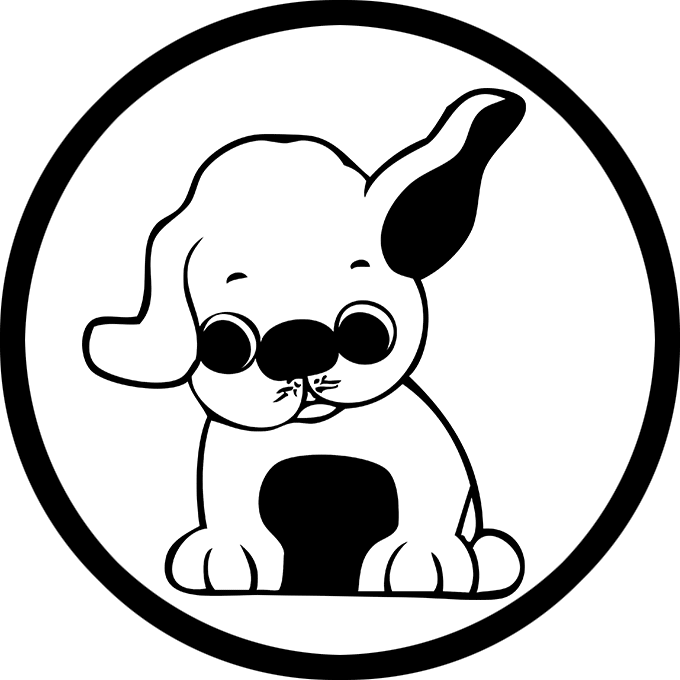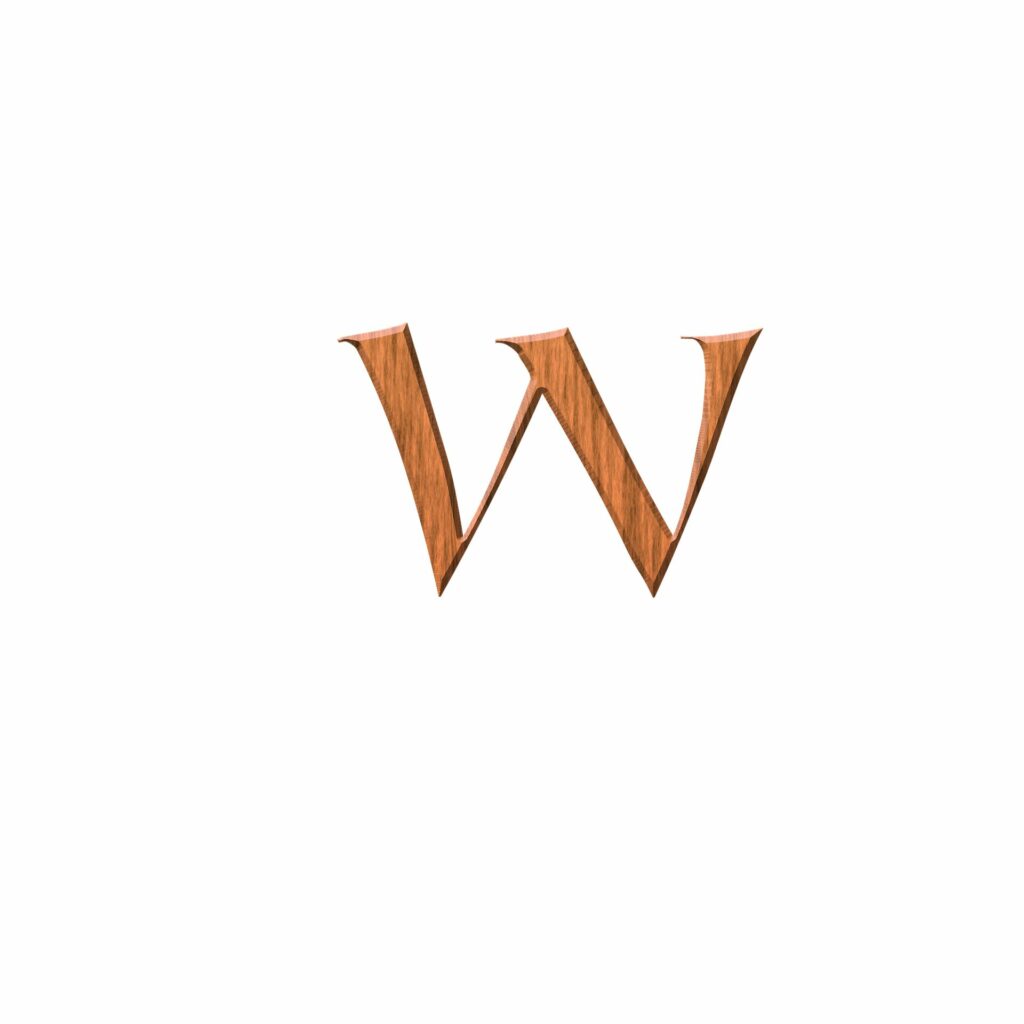
New to WordPress and looking to personalize your website? This step-by-step tutorial will walk you through essential technical customizations—from updating your theme and formatting blog content using HTML, to styling your site with custom CSS and setting up Google Analytics to monitor your traffic.
Step 1 – How to Change the WordPress Theme
Your WordPress theme controls how your website looks. You can easily switch to a new one using these steps-
- Log into your WordPress Dashboard.
- In the left-hand menu, go to Appearance > Themes.
- Click the Add New button at the top.
- Search for a theme using keywords or browse featured options.
- Click Install, then Activate to apply it to your site.
Step 2 – Use of HTML Tags in a Blog Post
WordPress makes it easy to write content, but using a few basic HTML tags can give you more control over how your blog post looks. Below are three useful HTML elements you can use right inside your blog content.
How to create an Ordered or Unordered list
- HTML Basics
- CSS Styling
- JavaScript Intro
- Install WordPress
- Choose a Theme
- Customize Your Site
Placing emphasis on a word or sentence using “em”
This is an essential step when setting up your blog.
Create (H1) and (H2)
This is the main heading
This is the subheading
Step 3 – Use of Custom CSS
This is the subheading
Step 3 – Use of Custom CSS
Step 3 – Use of Custom CSS
Custom CSS allows you to style your website the way you want—change colors, fonts, or spacing. You don’t need a plugin to do this.
- Go to Appearance > Customize in the Dashboard.
- Click on Additional CSS.
- Paste your custom code (like below)
- Click Publish to save your changes.
h1 {
color: #0073aa;
font-size: 36px;
}
p {
line-height: 1.8;
font-family: Arial, sans-serif;
}
Step 4 – How to install Google Analytics in WordPress
Google Analytics helps you track who visits your site, how long they stay, and what they do. Here’s the easiest way to set it up using a plugin.
Option 1 – Manual Setup
- Go to analytics.google.com.
- Set up your account and get your tracking ID
- Go to Appearance> Theme File Editor, then header.php
- Paste the script before the </head> tag
- Click save
Usually Beginners should use plugin instead
Option 2 – Use a Plugin Instead
- Go to Plugins > Add New.
- Search for Monster Insights.
- Click Install Now → Activate.
- Navigate to Insights > Settings and connect your Google Analytics account.
Done! Your WordPress site is now connected to Google Analytics.
Conclusion
By following the steps in this guide, you now know how to –
- Change your WordPress theme for a new design
- Use basic HTML to organize and enhance your content
- Customize your site appearance with CSS
- Add Google Analytics with the help of a manual setup and plugin
These tools are key to building a site that’s both visually appealing and efficient. Keep exploring WordPress to discover even more ways to improve your website.
https://www.wpbeginner.com/beginners-guide/how-to-install-google-analytics-in-wordpress